If you are a person who is looking for ways to speed up your WordPress site, then you are at the right place, in this article I have shared working strategies that can help you speed up your WordPress website which is an essential factor when it comes to ranking your website in Google or any other search engines.
WordPress being the chosen platform for many website developers since it is a free and open-source content management system written in PHP, and highly customizable with the support of third-party plugins. Because of the popularity, many developers are selling drag and drop themes added with plugins which anyone can use without coding knowledge, but the ease of use comes at a cost of a security breach, so WordPress often releases new updates to tackle it. Many website owners mess up in maintaining website security and loading speed. When it comes to SEO for Google search ranking, your website loading speed is an important parameter to watch out for.
It is not just about the WordPress there is a lot of stuff that reduces the loading speed of your WordPress site, from my experience handling different sites I noticed and practices certain steps that can improve the website speed.
First, let us see some common mistakes we do which affects the loading speed:
- Not choosing a reliable hosting provider.
- Not choosing a well-optimized website theme.
- Using more plugins to handle website features.
- Uploading images without optimizing/reducing file size.
Let’s not dig deeper into those topics here, we can straight away start with how to speed up your wordpress site.
There are different steps that work as per your need, below I am going to share some steps that worked for me, before that I would like let you know the situation of the website before applying these steps.
The WordPress site is a free theme that was not updated for a while by the developer (which was the first mistake), and site pages are designed using a free elementor plugin which is heavier to load.
So basically the site took 10 to 14 seconds to load, which is a crazy number in order to rank higher in Google search ranking. So I tried different methods to reduce the loading speed of the website and came up with few working methods which helped in reducing loading speed to 4 to 6 seconds on average.
Let us then see the steps to speed up your WordPress website:
Before following these steps make sure to check the loading speed using Google website speed checker. Also, check the speed of your website at the end of each step mentioned below to analyze the speed improvements.
1. Compressing the files sent from your server (gzip).
- Goto CPanel -> File manager -> Get inside Public_html – > Edit the .htaccess file.
- Now copy-paste the below code to the bottom of that page and click save.
<IfModule mod_deflate.c>
# Compress HTML, CSS, JavaScript, Text, XML and fonts
AddOutputFilterByType DEFLATE application/javascript
AddOutputFilterByType DEFLATE application/rss+xml
AddOutputFilterByType DEFLATE application/vnd.ms-fontobject
AddOutputFilterByType DEFLATE application/x-font
AddOutputFilterByType DEFLATE application/x-font-opentype
AddOutputFilterByType DEFLATE application/x-font-otf
AddOutputFilterByType DEFLATE application/x-font-truetype
AddOutputFilterByType DEFLATE application/x-font-ttf
AddOutputFilterByType DEFLATE application/x-javascript
AddOutputFilterByType DEFLATE application/xhtml+xml
AddOutputFilterByType DEFLATE application/xml
AddOutputFilterByType DEFLATE font/opentype
AddOutputFilterByType DEFLATE font/otf
AddOutputFilterByType DEFLATE font/ttf
AddOutputFilterByType DEFLATE image/svg+xml
AddOutputFilterByType DEFLATE image/x-icon
AddOutputFilterByType DEFLATE text/css
AddOutputFilterByType DEFLATE text/html
AddOutputFilterByType DEFLATE text/javascript
AddOutputFilterByType DEFLATE text/plain
AddOutputFilterByType DEFLATE text/xml
# Remove browser bugs (only needed for really old browsers)
BrowserMatch ^Mozilla/4 gzip-only-text/html
BrowserMatch ^Mozilla/4\.0[678] no-gzip
BrowserMatch \bMSIE !no-gzip !gzip-only-text/html
Header append Vary User-Agent
</IfModule>2. Goto Plugin section and install Autoptimize plugin, then do the below image settings and save it.
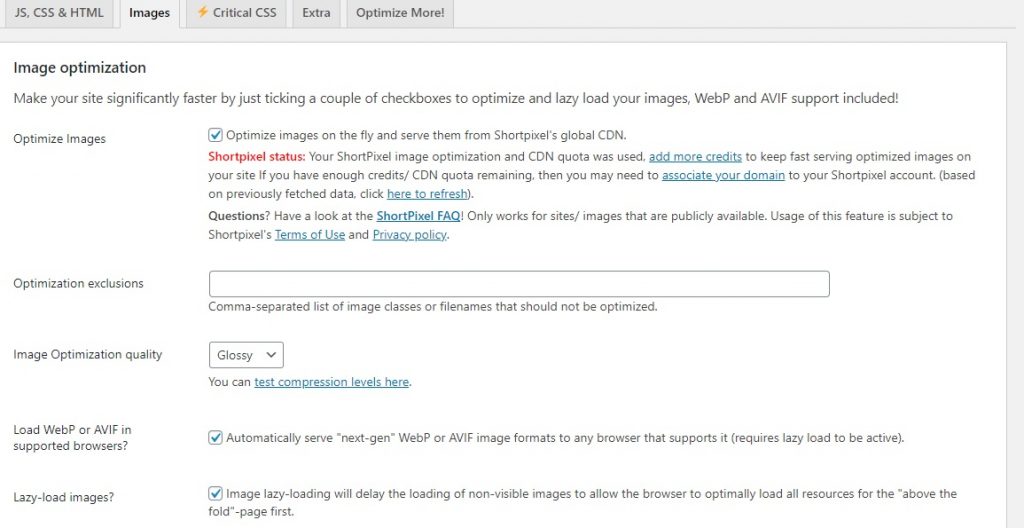
3. Now download the WP Super Cache plugin and enable the caching options, then save it.
4. Last but not least remove the unwanted plugins and replace heavier plugins with lighter plugins to improve the speed, not to forget to keep the WordPress and plugins updated.
5. Now again open the Google page speed insights tool in the browser and check the speed of your website.
After doing all this, if still your website speed not improved, then try choosing a better website theme which is highly optimized for speed.
I hope it improves your website speed; if it really helped you, please do share my article with others.
